Reporto is designed to be the most effective way to use AI to assist with writing NDIS AT Reports. Create a new report from the home page.
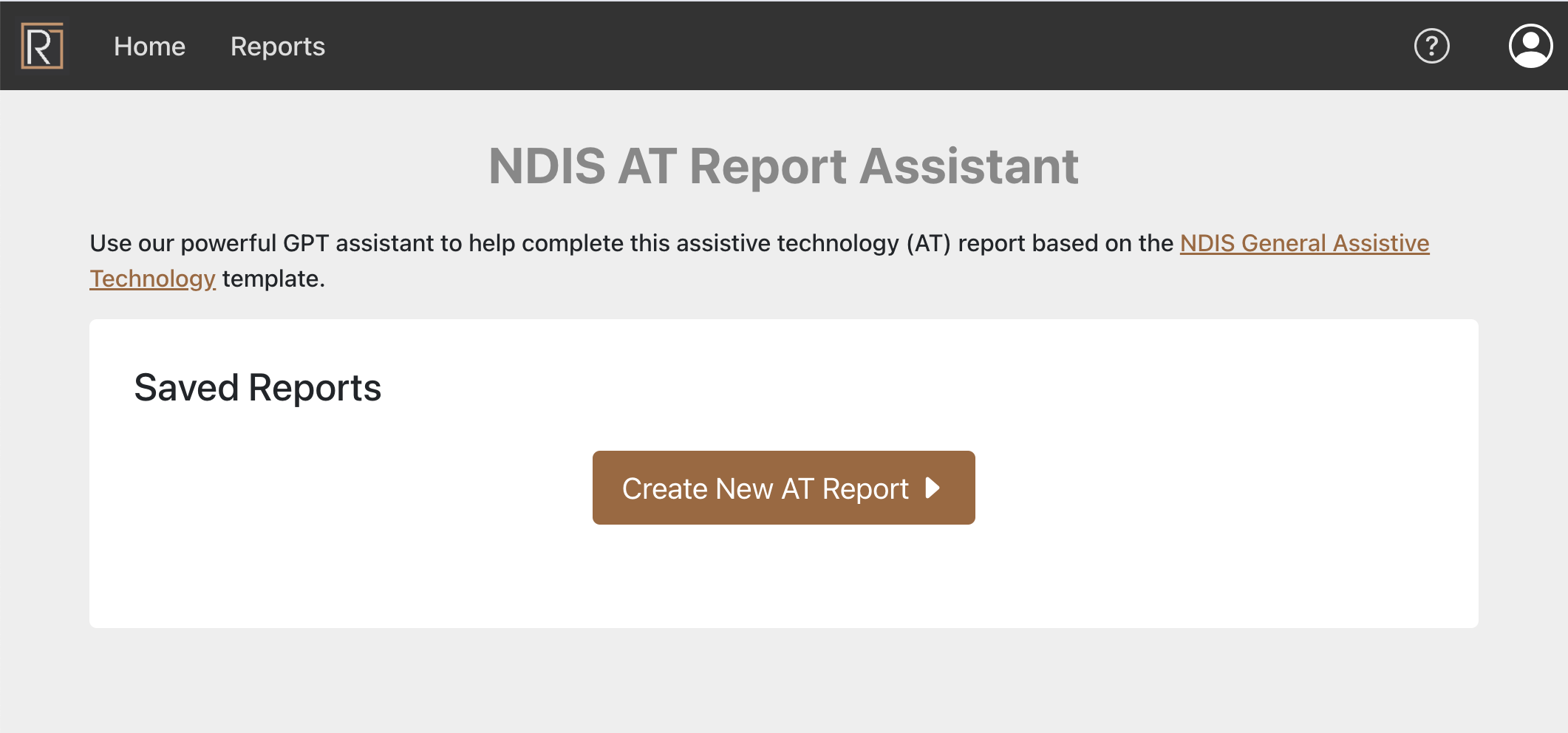
Confirm you have the client's consent to write an AT Report on their behalf. This is the legal requirement before entering their data into Reporto, AHPRA recommends that you should let them know you are using AI tools to prepare the report.
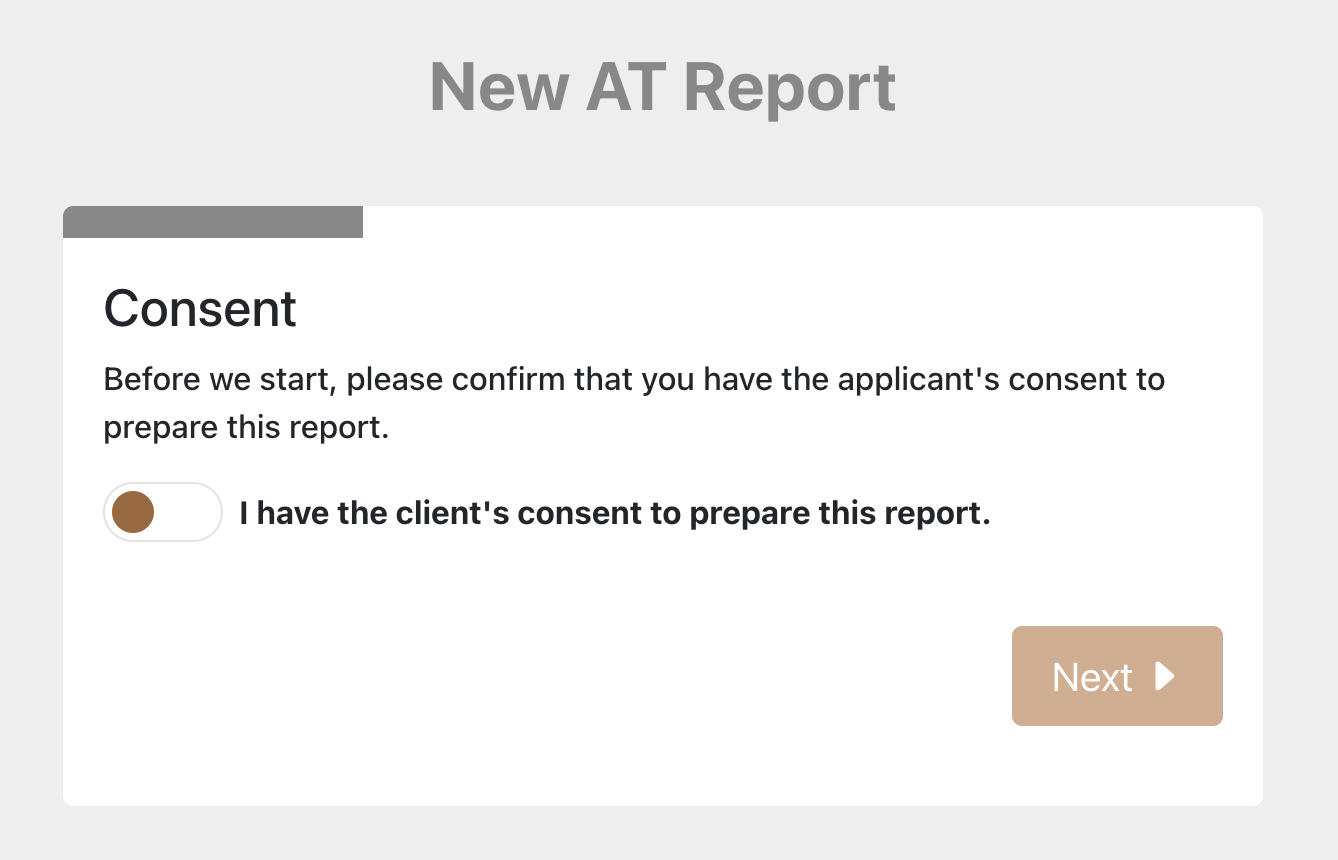
Choose a name, when you download the word document, this is the name that will be used. You will be able to change it later.
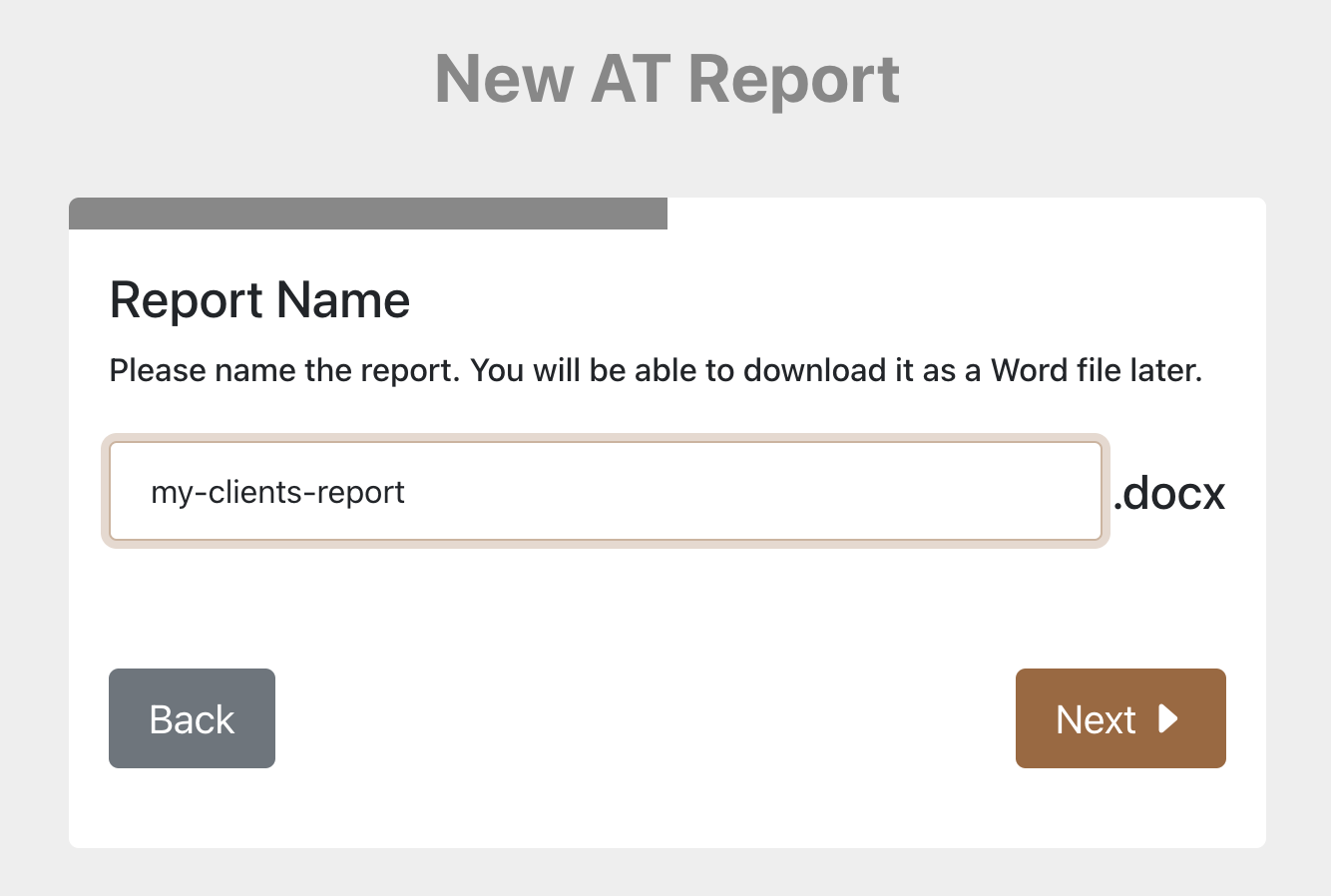
Give the assistant some details about the report you want to write. A brief overview of key details works best including participant information, goals and the technology being applied for. The information will only be used to help you with writing the report and will not be used for training the model or other such purposes.
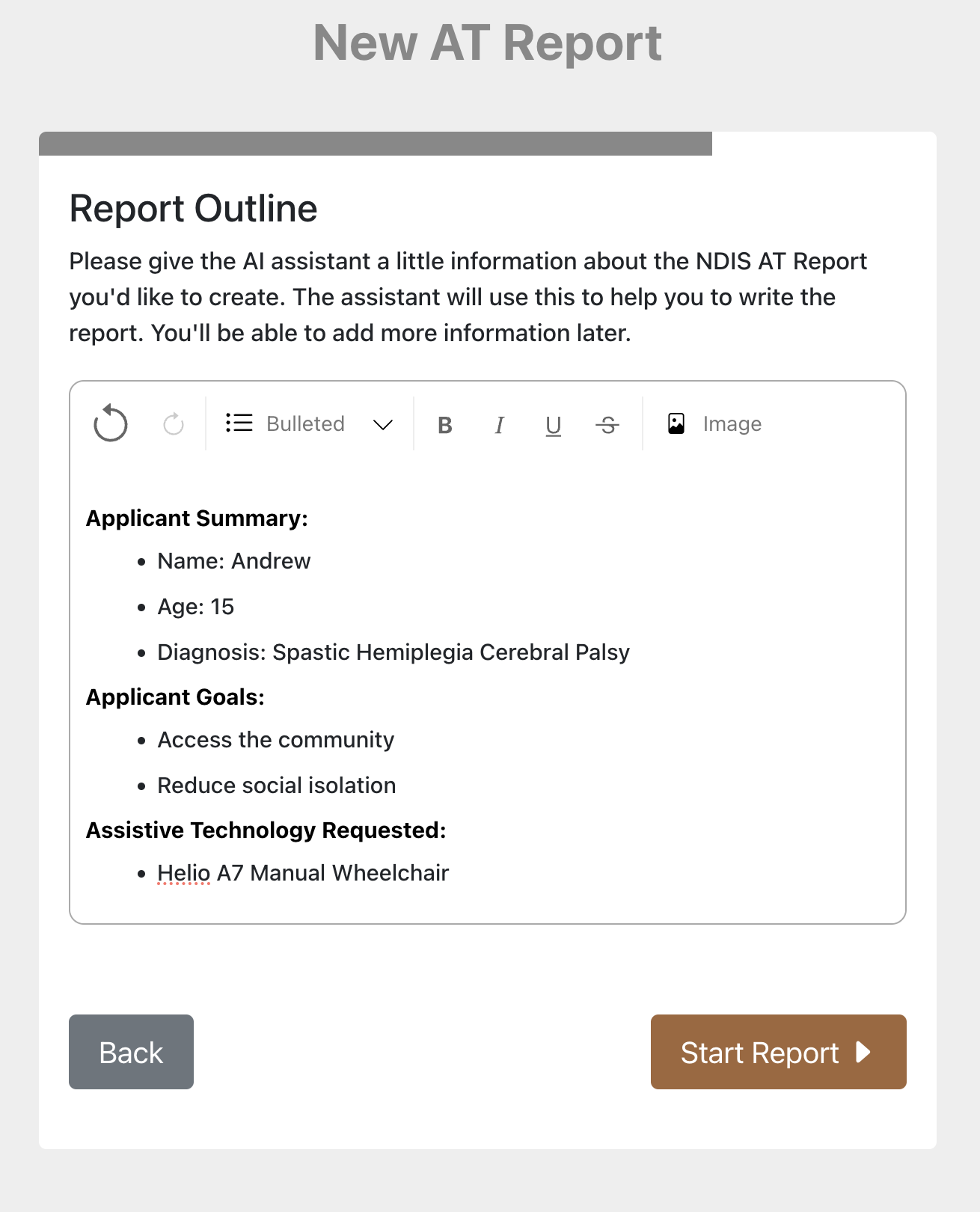
Get started on the report. The assistant will activate when you scroll down to a long form answer.
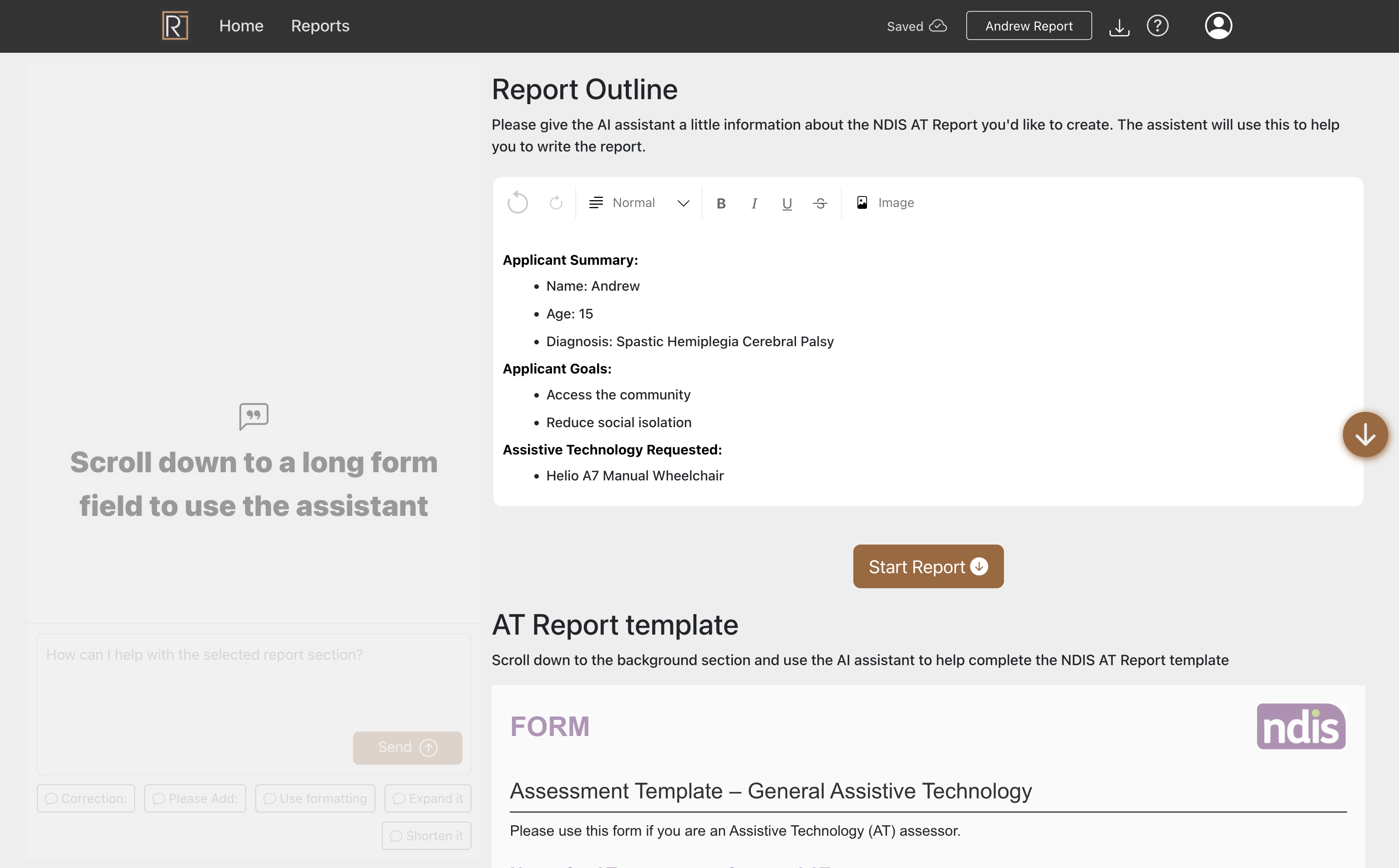
When you scroll down to a long form answer, the assistant will be enabled. Notice the glow around the selected text area, the assistant has access to type into this area. Try clicking the "Fill in this section" button.
Give the assistant commands and corrections until the content is almost exactly how you want it. Experiment with different commands, it works just like ChatGPT but it will output its answers directly into the selected textbox. If the assistant makes a bad mistake, you can use the big "Undo" icon to go back to the old version. There are also some pre-written commands such as "Shorten it" below the assistant text box.
The reporto editors support normal formatting such as Bold, Italic, and different list and heading styles. You can also upload images to be included in the section and set the size.
The main thing to watch out for with the AI is that it can sometimes "hallucinate" or imagine details about your client that aren't correct. For this reason it's important to proof read everything that the AI generates quite closely.
When you are ready to download a report, you can use the button at the top right of the screen, this will download as a word document (*.docx). Your content and images will be added to the document. Here you can make any final formatting fixes or do a final review before submitting the report to the NDIS.
How did Reporto work for you? Do you have any suggestions or need support with anything? Please contact us any time at admin@reporto.com.au